You can log in with the email address registered to your account if you’ve forgotten your username.
What if I can't remember my password?Click the "Forgot Password" link on the login page. You will be asked to supply your username or email address, and the moderator will email you a link to reset your password.
How much of my profile is visible to other members?Other members can always view your username and profile photo. Any other information that is visible to other members was indicated when you completed your community profile.
You can confirm what additional information is visible to other members by clicking on another member’s username in the community. If nothing happens when you click their username, other members cannot see any additional profile information.
How do I edit my profile?Click on your profile photo in the upper right corner of the site and select "Account Settings" from the community drop-down menu. From the Account Settings page, you can click links to update various aspects of your profile, such as your profile photo and password.
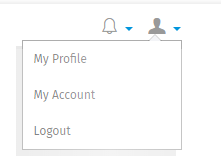
Yes, the community is fully optimized for all mobile devices.
How do I know what's new in the community?You will receive regular emails updating you on the latest activities in the community. Be sure to add [email protected] to your safe senders list to ensure receipt of our emails.
How can I update my communication preferences?Click on your profile photo in the upper right corner of the site and select "Account Settings" from the drop-down menu. Then, click the “Communication” link. On the following page, you can set your preferences for community email campaigns and additional email notifications.
How do I know if someone has responded to my comment or post?If a member or moderator responds to your post, you’ll receive a notification alert in the community drop-down menu.
How do I attach a file to a comment or album, and what types of files can I share?When posting to albums and certain discussion forums, you will have the option to browse your device and attach a file to your response. Allowable file types up to 5MB include images (.jpg, .gif, .png), text files (.pdf, .doc, .txt, .swf), audio files (.mp3, .mp4, wma, .mov), videos (.avi, .flv, .mpg, .mpeg, .wmv, .mov), and documents (.xlsx, .doc, .ppt).
How do I upload a file to a survey, and what types of files can I upload?When completing certain surveys, you will be asked to browse your device and attach a file to your response. Allowable file types up to 13MB include images (.jpg, .gif, .png), text files (.pdf, .doc, .txt, .swf), audio files (.mp3, .mp4, wma, .mov) and videos (.avi, .flv, .mpg, .mpeg, .wmv, .mov).
How do I keep track of the activities I have completed?Click on your profile photo in the upper right corner of the site and select "My Activity" from the community drop-down menu.
How do I track my rewards?To view your points balance, click the “Points” button in the menu below the community logo. From the Points page, you can click the “View your Points history” and “View your Rewards history” links to review your points and rewards history.
How do I redeem gift cards in the community?To redeem your points for gift cards, click the “Points” button in the menu below the community logo. On the points page, you can view your points balance and browse the gift card offerings available. A lock icon on a reward indicates that you do not have enough points to redeem that specific prize. Click on the gift card you’d like to redeem, then click the black “REQUEST REWARD(S)” button on the following page.
Check your email for a message from [email protected]. The subject line will say, “Redeem Your Reward From The Energizer Idea Lab”. Open the message and click the blue link in the body of the email. Please note that it may take up to 24 hours for the message to arrive in your inbox. Please check your spam or junk folder if you do not see it in your inbox.
The link in your email will direct you to a webpage where you can claim your gift card. Click the black “Claim Gift Card” button. Then, on the following page, click the black “Show my gift code” button to retrieve the code for your gift card. Once your gift code is ready, click the "Take Me To My Gift" button to access your full gift card. You can return to your gift card at any time through the original gift email from [email protected].